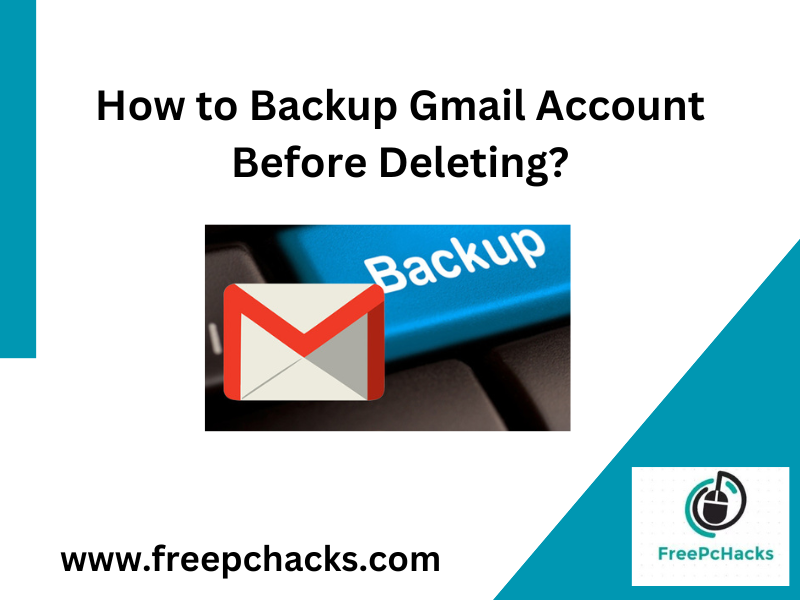Overview: Are you also one of those, who are looking for a method to send Gmail message to WhatsApp? If yes, then you are on the right page. don’t worry, here we are going to mention the right and direct methods to share Gmail message to WhatsApp.
As we all know, Gmail is one of the best and most widely used web-based email services. Users can easily maintain their personal and professional users’ data online including emails, contacts, calendars, notes, journals, tasks, etc.
On the other hand, WhatsApp is also a highly used application around the world to chat with people. But sometimes, their situation comes when users want to send Gmail message to WhatsApp acclimation. However, some of the users don’t know the right method, but don’t worry, this write-up will help you a lot.
Reasons to Share Gmail Message to WhatsApp Application
- Swift Updates: Effortlessly relay crucial emails or announcements from your Gmail account to friends or WhatsApp groups.
- Information Sharing: Seamlessly distribute documents, images, or particulars from emails to acquaintances on WhatsApp.
- Enhanced Collaboration: Foster discussions and collaborative efforts by sharing Gmail content within a WhatsApp conversation.
- Instant Correspondence: Utilize WhatsApp to engage in real-time discussions concerning the content of your emails with your contacts, which makes the reasons to send Gmail message to WhatsApp.
- Convenience Redefined: Merge emailing and instant messaging for a streamlined approach to communication and data sharing.
- Mobile Accessibility: Access your Gmail material on mobile devices and seamlessly transmit it to WhatsApp, streamlining your digital interactions.
- Effortless Reference: Keep vital email content within easy reach by sharing it on WhatsApp, ensuring quick and convenient access.
- Expanded Outreach: Connect with individuals who Favor WhatsApp as their communication platform, broadening your network.
- Dynamic Conversations: Capitalize on WhatsApp’s interactive features to engage in lively conversations centered around email subjects.
- Personalized Engagement: Elevate the professional tone of your emails by discussing them in a more personalized and relaxed WhatsApp environment.”
These are the main reasons, why users choose WhatsApp over Gmail and why they want to send Gmail message to WhatsApp.
Manual Method to Send Gmail Message to WhatsApp
Here we are going to mentioned 2 steps process to share Gmail message to WhatsApp application. Both steps are mentioned below in detail.
Step 1: Download Gmail Emails as PDF
- Open a Gmail account using login details.
- Open the email that you want to save.
- Click on the More icon and choose the Print button.
- Or you can click on the Print button.
- A new window will appear and choose Save as PDF as Destination.
- Click on the Save icon and browse the location to send Gmail message to WhatsApp.
Step 2: Share Gmail Message to WhatsApp Application
- Open your Web.WhatsApp.com on a web browser.
- Open your phone and click on the WhatsApp Web option.
- Scan the code using your Android phone.
- After connecting the account, open the chat and choose the Attach icon.
- Browse the downloaded email and hit the Open button.
- Lastly, hit the Save button to share Gmail message to WhatsApp.
Limitations of Manual Methods
- Users can not print multiple emails at once in bulk.
- They have to follow the steps again and again for each email.
Here we are mentioning only manual methods, if you are looking for an advanced third-party tool to send Gmail message to WhatsApp then comment on this blog. We will show you one of the best tools.
Time to Say Goodbye
Here we have explained one of the best and safest methods to send Gmail message to WhatsApp applications in bulk using manual methods. If you have a certain number of emails to share, then you should go for the mentioned methods. but if you have professional data in large amounts, then go for any third-party tool. We have tried to mention complete information, hope you find the article helpful.
Also Read: How to Add Exchange Account to Thunderbird?