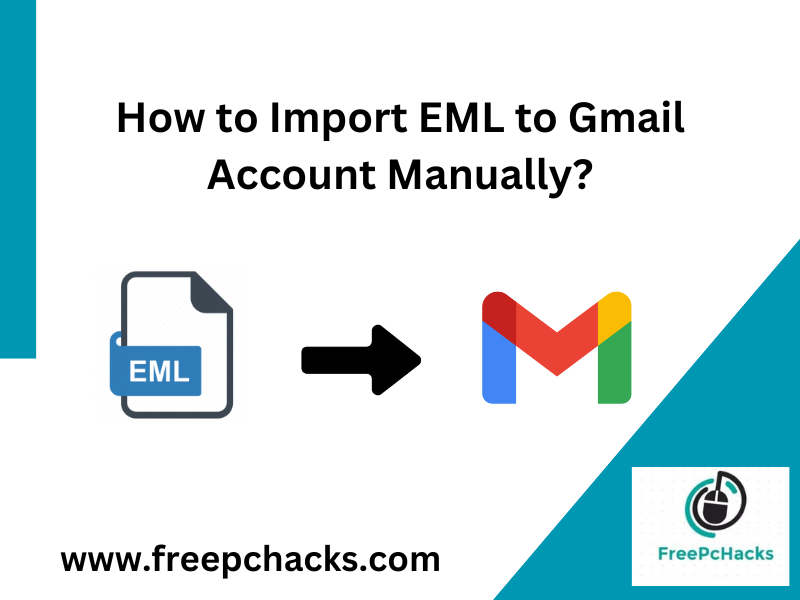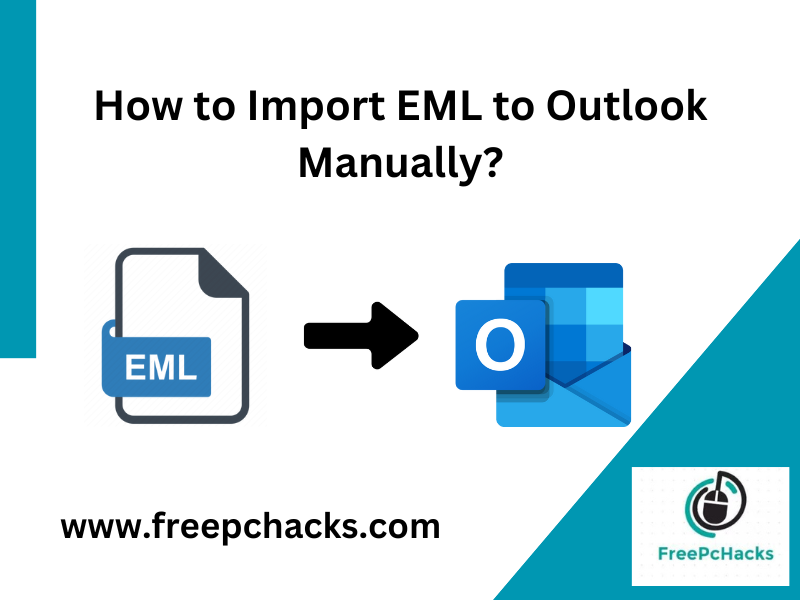Overview: This blog is going to explain one of the best and safest methods to import EML to Gmail in bulk without losing any information. Here we will use manual methods to open EML file in Gmail accounts in bulk. Complete step-by-step guide and all information is mentioned below in detail.
EML is a file format used to store single email details including header and body. Also, this format is supported by multiple email clients including Thunderbird, Entourage, Spiceworks, Outlook, etc.
On the other hand, Gmail is a web-based email client, which is used to send and receive emails. And also, maintains users’ complete data including emails, contacts, calendars, notes, journals, tasks, attachments, etc.
Gmail is a widely used email client because it provides 15 GB of storage space for free and it has a very simple and easy-to-use interface for all users. Because of some advanced features, users choose to import EML to Gmail in bulk.
Reasons to Open EML Files in Gmail Account
Here I am going to mention some advanced features of the Gmail email service. So that users can understand, why users choose Gmail.
- The interface of Gmail is very simple and user friendly and users are addicted to it.
- Gmail can maintain all data of users including emails, contacts, calendars, notes, journals, tasks, etc.
- It provides 15 GB of free storage space to users, which is one of the best and most advanced features of this email client.
- Gmail provides multiple free apps to manage data such as Excel, Docs, Notes, Contacts, Google Drive, Meet, Chat, etc.
How to Import EML to Gmail in Bulk Manually?
Here we are going to mention 2 manual methods to open EML file in Gmail accounts in bulk. All the methods are explained below in detail:
Method 1: Open EML File in Gmail using Outlook
This method is divided into 2 steps, follow all the steps which are detailed below:
Step 1: Upload EML Files into Outlook
- Locate the folder, where your EML is stored.
- Drag the EML file and drop it into your Outlook account.
- And successfully your file has been uploaded.
Step 2: Connect Both Accounts
- Open an Outlook account.
- Click on the File >> Add Accounts option.
- Enter the login details of the Gmail account.
- Put the IMAP/POP details of your Gmail.
- Lastly, hit the Finish button to start the process.
Now that both accounts have connected, move your imported EML file into Gmail account in your Outlook account. This method has some limitations, which are mentioned below:
Limitations of Manual Methods
- Users can upload and move multiple EML files in bulk at once.
- Users have to repeat the same process again and again for each email.
- Outlook must be installed on your system with a subscribed license.
Method 2: Import EML to Gmail in Bulk using Thunderbird
Firstly, we will import EML files into the Thunderbird account, and then we will open EML files in Gmail account. Both methods are mentioned below:
Step 1: Upload EML Files into Thunderbird
- Open a Thunderbird account.
- Click on the Tools >> ImportExportTools NG option.
- And choose the Import Messages option.
- Browse the EML file, where it is located.
- And hit the Open button to import EML to Gmail in bulk.
Step 2: Open EML File in Gmail by Connecting the Accounts
- Restart the Thunderbird.
- Click on the Tools >> Account Settings option.
- Hit on the Accounts Actions >> Add Mail Account icon.
- Enter the login details of the Gmail account.
- Put the IMAP/POP details and hit the Finish icon.
Drawbacks of Manual Methods
- Thunderbird also be installed on your system.
- Users can not move multiple EML files in bulk, they have to repeat the process for each mail.
Also Read: How to Solve “Your Outlook Data File Cannot be Configured” Error?
Time to Say Goodbye
Above we have explained the manual methods to import EML to Gmail in bulk with preserved details. Here we have used the Outlook and Thunderbird accounts to open EML file in Gmail accounts. Both methods are good, but only for a certain number of emails. I suggest you to use any third-party tool for large amounts of EML files.