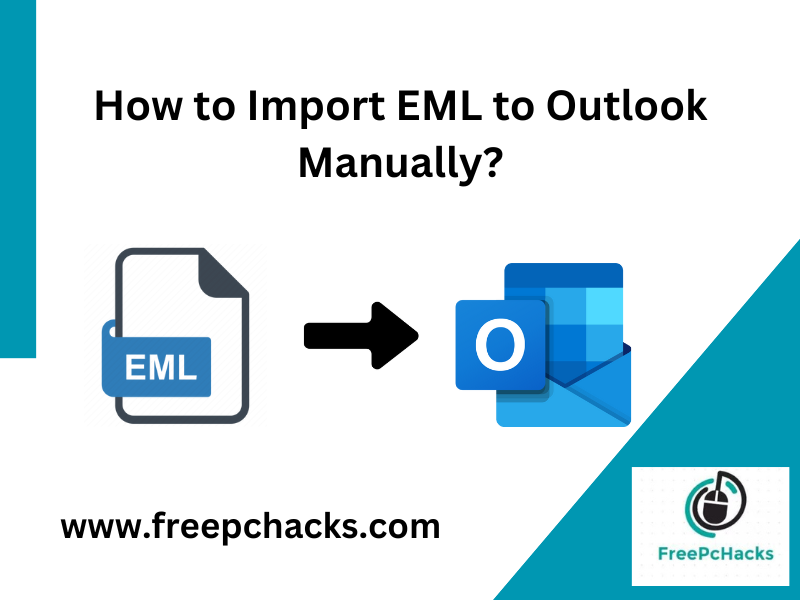Overview: This write-up is going to mention the best and safest methods to convert EML files to MBOX format in bulk. Here we are going to explain complete information with a step-by-step guide for EML to MBOX conversion.
We have received multiple queries over the last few days to convert EML to MBOX format in bulk. Some of the queries are stated below for examples:
“Hello, I am looking for an EML to MBOX converter, because I have 500+ EML files exported from my WLM account. However, now I want to convert EML files to MBOX format so that I can use it in my Apple Mail account. Please help me, because I don’t know the right method.”
“Hey, I have been using a Gmail account for 5 years and I have created multiple EML files because I don’t know any other method to export emails. But now I want to upload these files into my Thunderbird account. Please mention any manual method for EML to MBOX conversion.”
In this modern technical world, email has become the most important thing in our daily lives. And there are multiple email clients are available to send and receive emails. now we all know that EML and MBOX both are famous file formats. let’s get more information about these file formats.
EML Vs MBOX
EML stands for Electronic Mail. It’s a special type of file that keeps emails safe. It stores things like the message, any files attached, and how it looks. EML files can be opened by different email programs like Microsoft Outlook, Apple Mail, and Windows Live Mail. They keep emails in a simple text format and save important details like who sent it, who it’s for, and when it was sent. Microsoft made EML using a certain way of organizing text messages called IMF.
MBOX is a special way to save emails. It’s liked by many free email clients. In MBOX, emails are neatly kept in a list, one after the other. This makes it a safe and long-lasting way to store emails, which many people prefer. Some online email services like Gmail and Horde let you save your emails as MBOX files. These files are like databases and can be easily opened with simple text programs like Notepad, TextEdit, or Atom. A famous example of an MBOX file is INBOX.MBOX, which is the main folder for incoming emails in Apple Mail.
How to Convert EML Files to MBOX using Thunderbird?
Here we have to follow multiple steps for EML to MBOX conversion. All the steps are mentioned below in detail:
Step 1: Install ImportExportNGTools Add-ons
- Open a Thunderbird account.
- Hit on the Tools >> Add-ons & Themes option.
- Search ImportExportToolsNG in the search box.
- Click on the Add to Thunderbird.
After successfully adding the tool, follow the second step to convert EML files to MBOX format in bulk.
Step 2: Import EML Files to Thunderbird
- Restart your Thunderbird account.
- Create an empty new folder here.
- Right-click on the folder >> ImportExportToolsNG >> Import EML Messages option.
- Browse the location, where your EML is located.
- Click on the Open button.
Step 3: Convert EML Files to MBOX
- Again, restart your Thunderbird account.
- Right-click on the folder that has EML.
- Choose ImportExportToolsNG >> Folder Export >> As MBOX File.
- Browse the location to save your MBOX files.
Your EML file will be saved in MBOX format at the selected location. This method is unique and amazing, but it has some limitations which are explained below:
Drawbacks of the Manual Method
- Users have to repeat the same process to import EML files to their Thunderbird account.
- Because there is no option to convert EML files to MBOX in bulk.
- Also, the latest Thunderbird email client installation is required.
- This manual method will not preserve folder hierarchy.\
How to Convert EML Files to MBOX using Apple Mail?
As we all know, Apple Mac Mail is a widely known email client for Mac machines t send and receive emails. So, if you are using a Mac machine, and want to convert EML to MBOX, then you can follow this method.
Step 1: Upload EML to Mac Mail
- Login to your Apple Mail account.
- And make an empty folder here.
- Locate the path where your EML files are stored.
- Select All EML files and drag them into a newly created folder in Mac Mail.
And your all EML files will be uploaded to your Apple Mail account. Now we will export them in MBOX format.
Step 2: Convert EML to MBOX from Apple Mail
- In Apple Mail, click on the File tab.
- Choose the Import Mailboxes option.
- Choose “Files in MBOX format” from the list.
- Browse the location to save this file.
- Lastly, click on the Choose icon.
Your EML files will be converted to MBOX format safely at the selected location. Remember this method will work only on a Mac machine in an Apple Mail account.
Also Read: How to Import EML to Outlook Account?
Time to Say Goodbye
In the blog, you will find the manual methods to convert EML files to MBOX in bulk. Here we have tried to mention all the complete information with a step-by-step guide for EML to MBOX conversion. we have used the Thunderbird and Apple Mail email client, which supports both EML and MBOX file formats. However, the mentioned manual method has some limitations, which is important to read. We have tried to provide the right and complete details to convert EML to MBOX format, I hope you find the article helpful.